Photoshop Tutorial for beginners -surreal floating effil tower
By Lebdesigner - May 30, 2018
Photoshop Tutorial for beginners -surreal floating Effil tower
Load the “Misty Ocean” stock image into Photoshop. Duplicate the background layer
once and set blending mode of the duplicated layer to be “Soft Light”.
We can see the overall image become darker a little bit and the colour contrast
increases comparing with the original image:
Rename this layer as “soft light” and make a duplicate of this layer, set the duplicated
layer blending mode to “overlay” and this will further increase the light and contrast
of the image:
Rename this layer as “light overlay”.
Step 2
Now you will see the ocean portion disappeared and we don’t really want that. To
reveal the ocean portion, add a vector mask to the “light overlay” by clicking the
following button on the layer palette:
Click on the mask thumbnail to select it, grab a big soft brush (I chose a 300px round
brush), erase the ocean portion off the “light overlay” layer.
You will now see the ocean become more visible:
Optional: I feel the colour tone of the image is a bit dull and a bit more variation will
make the image looks a bit more lively. So I add a new Adjustment layer (Color
Balance) and apply the following settings:
once and set blending mode of the duplicated layer to be “Soft Light”.
We can see the overall image become darker a little bit and the colour contrast
increases comparing with the original image:
Rename this layer as “soft light” and make a duplicate of this layer, set the duplicated
layer blending mode to “overlay” and this will further increase the light and contrast
of the image:
Rename this layer as “light overlay”.
Step 2
Now you will see the ocean portion disappeared and we don’t really want that. To
reveal the ocean portion, add a vector mask to the “light overlay” by clicking the
following button on the layer palette:
Click on the mask thumbnail to select it, grab a big soft brush (I chose a 300px round
brush), erase the ocean portion off the “light overlay” layer.
You will now see the ocean become more visible:
Optional: I feel the colour tone of the image is a bit dull and a bit more variation will
make the image looks a bit more lively. So I add a new Adjustment layer (Color
Balance) and apply the following settings:
Hope you like it, kindly for any questions, ask me in the comment, or by email: Khaterbruno@gmail.com.


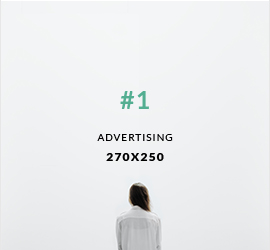
0 comments