Photoshop Tutorials for beginners - Typographic Profile
By Lebdesigner - May 27, 2018
Photoshop Tutorials for beginners - Typographic Profile
Step 1
Open Photoshop and create a new document. I used 2560x1440 pixels for the size.
Then import a photo of yours, I'm using a portrait taken by a John Arlington, a great
photographer friend of mine. The photo I have is with white background, so extract
the background.
Step 2
Duplicate the layer and go to Image>Adjustment>Desaturate. You will have a
black and white photo. Add a white background. After that save the file, it has to be
PSD otherwise it won't work with the Displace filter.
Step 3
With the Horizontal Type Tool (T) create text boxes and start adding texts. The idea
is to play with the texts, they don't have to be readable, or at least with normal
legibility, so play with the line-heights, reduce that so the lines overlay one another.
Also make some keywords much bigger and bold, like in my case I highlight some
words like Photoshop Tutorials, Illustrator, Inspiration... Also, play with italic, regular
texts as well as alignments and text sizes. Tip: I used Garamond for the font, I
think serif fonts look much better for this effect.
Open Photoshop and create a new document. I used 2560x1440 pixels for the size.
Then import a photo of yours, I'm using a portrait taken by a John Arlington, a great
photographer friend of mine. The photo I have is with white background, so extract
the background.
Step 2
Duplicate the layer and go to Image>Adjustment>Desaturate. You will have a
black and white photo. Add a white background. After that save the file, it has to be
PSD otherwise it won't work with the Displace filter.
Step 3
With the Horizontal Type Tool (T) create text boxes and start adding texts. The idea
is to play with the texts, they don't have to be readable, or at least with normal
legibility, so play with the line-heights, reduce that so the lines overlay one another.
Also make some keywords much bigger and bold, like in my case I highlight some
words like Photoshop Tutorials, Illustrator, Inspiration... Also, play with italic, regular
texts as well as alignments and text sizes. Tip: I used Garamond for the font, I
think serif fonts look much better for this effect.
....
Hope you like it, kindly for any questions, ask me in the comment, or by email: Khaterbruno@gmail.com.


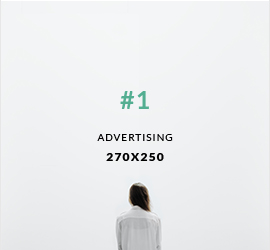
0 comments