Photoshop Tutorial for beginners - Surreal Effect
Create a new document sized 800px * 1187px with black background. Load the office
building image into Photoshop and cut out the building portion of the image, paste it
onto our document, resize and position it as shown below:
Now we want to fade the edges of the building a bit so it blending into the
background. So load the selection of this building layer, hit Ctrl + Alt + R to bring up
the refine edge tool, apply the following settings:
Apply the refine edge settings, then inverse the selection and clear it, now you will
have a slightly fade-in edge for the building:
Now use the blur tool with around 30% strength, blur the following areas: (this will
shift the focus to the man and the upper side of the building)
building image into Photoshop and cut out the building portion of the image, paste it
onto our document, resize and position it as shown below:
Now we want to fade the edges of the building a bit so it blending into the
background. So load the selection of this building layer, hit Ctrl + Alt + R to bring up
the refine edge tool, apply the following settings:
Apply the refine edge settings, then inverse the selection and clear it, now you will
have a slightly fade-in edge for the building:
Now use the blur tool with around 30% strength, blur the following areas: (this will
shift the focus to the man and the upper side of the building)
Hope you like it, kindly for any questions, ask me in the comment, or by email: Khaterbruno@gmail.com.


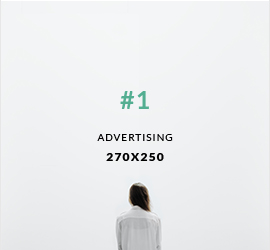
0 comments